Are you looking to connect with Bengali-speaking customers on your Shopify store? Adding Bangla fonts to your website can significantly enhance the user experience for your Bengali audience.
In this guide, I’ll walk you through the step-by-step process of adding Bangla fonts to your Shopify theme. Whether you’re a beginner or have some technical experience, you’ll find this guide helpful and easy to follow.
Why Add Bangla Fonts to Your Shopify Store?
Connecting with customers in their native language creates trust. It shows respect for their cultural identity and makes your store more accessible.
For businesses targeting Bengali-speaking regions, Bangla fonts are essential. They help you rank better in local searches and provide a seamless shopping experience.
Understanding Shopify Themes and Fonts
Shopify themes control your store’s appearance. They determine the layout, colors, and fonts that visitors see when browsing your products.
Default Shopify themes typically include standard Latin fonts. These fonts don’t support Bangla characters properly, resulting in broken text or placeholder symbols.
Before You Begin: What You’ll Need
Before adding Bangla fonts to your Shopify theme, gather these essentials:
- Access to your Shopify admin panel
- A Bangla font file (preferably in WOFF2 format for better performance)
- Basic understanding of Shopify’s theme editor
- Optional: Familiarity with HTML and CSS
Step 1: Choose the Right Bangla Font
Selecting an appropriate Bangla font is crucial. Consider readability, style compatibility, and file size when making your choice. You can get thousands of Bangla fonts on Priyofont.
Popular Bangla fonts include Kalpurush, SolaimanLipi, and Bangla MN. These fonts offer excellent readability and compatibility with various devices.
Step 2: Obtain the Font Files
You’ll need web-optimized versions of your chosen Bangla font. WOFF2 format is recommended for modern browsers, but include WOFF and TTF for broader compatibility.
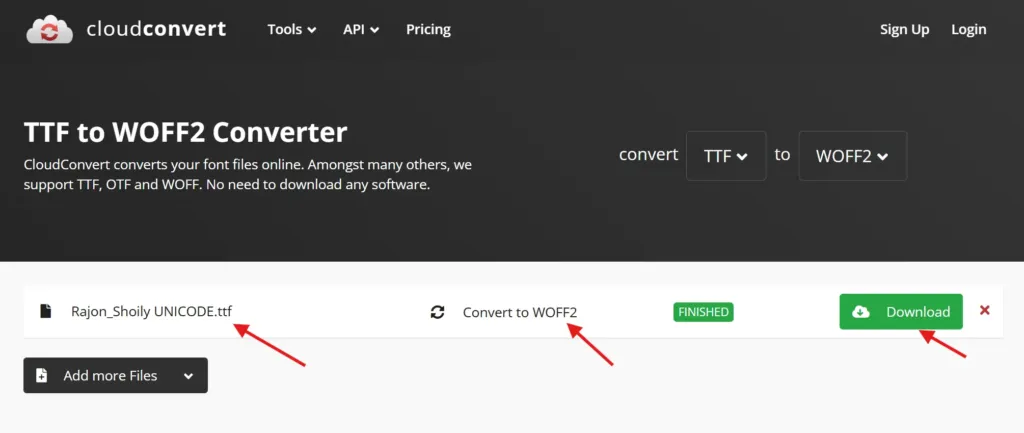
Google Fonts offers several Bangla options. Alternatively, you can convert TTF fonts to web formats using online converters like Font Squirrel.
Step 3: Upload Font Files to Your Shopify Assets
Log in to your Shopify admin panel. Navigate to “Online Store” > “Themes” and click “Actions” > “Edit code” for your active theme.
In the theme editor, locate the “Assets” folder. Click “Add a new asset” and upload your Bangla font files (WOFF2, WOFF).
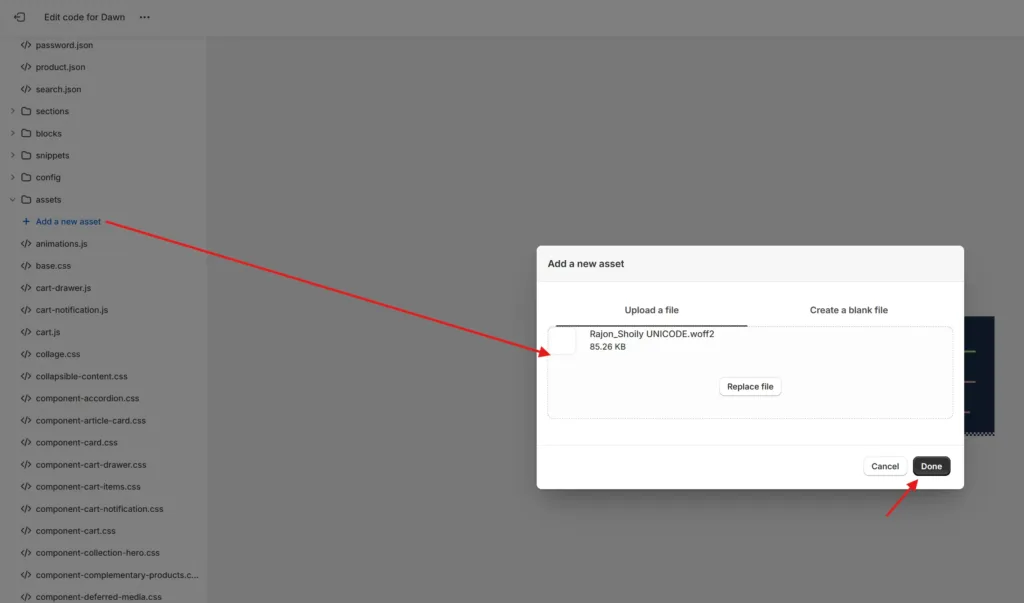
Remember the exact filenames as you’ll need them in the next steps.
Step 4: Add @font-face Rules to Your CSS
Now you need to define the font in your CSS. Open your theme.scss.liquid file in the Assets folder.
Add the following code at the beginning of the file:
@font-face {
font-family: 'BanglaFont';
src: url('{{ "your-bangla-font.woff2" | asset_url }}') format('woff2'),
url('{{ "your-bangla-font.woff" | asset_url }}') format('woff'),
url('{{ "your-bangla-font.ttf" | asset_url }}') format('truetype');
font-weight: normal;
font-style: normal;
font-display: swap;
}Replace “your-bangla-font” with the actual filenames you uploaded in Step 3.
Step 5: Apply the Bangla Font to Your Theme Elements
Now you need to apply the Bangla font to specific elements. Add CSS rules to target areas where you want to use Bangla text.
Here’s an example that applies the font to specific elements:
.bangla-text,
.product-description-bangla,
.bangla-navigation {
font-family: 'BanglaFont', sans-serif;
}Save your changes. The font is now ready for use in your theme.
Step 6: Create HTML Classes for Bangla Text
When adding Bangla content to your store, assign the appropriate CSS classes to those elements. This ensures the correct font renders for Bengali text.
For product descriptions, you might use:
<div class="product-description-bangla">
আপনার বাংলা পণ্য বিবরণ এখানে লিখুন।
</div>Step 7: Testing Font Rendering Across Devices
After implementing Bangla fonts, thoroughly test your store on various devices and browsers. Pay special attention to:
- Mobile responsiveness
- Loading speed
- Font clarity on different screen sizes
- Proper rendering of conjunct characters
Adjust font sizes as needed for optimal readability across devices.
Alternative Method: Using Google Fonts API
If you prefer not to host font files directly, you can use Google Fonts API. This approach simplifies management but may affect loading speed in some regions.
Navigate to your theme.liquid file in the Layouts folder. In the <head> section, add:
<link rel="preconnect" href="https://fonts.googleapis.com">
<link rel="preconnect" href="https://fonts.gstatic.com" crossorigin>
<link href="https://fonts.googleapis.com/css2?family=Hind+Siliguri:wght@400;500;700&display=swap" rel="stylesheet">.bangla-text {
font-family: 'Hind Siliguri', sans-serif;
}Adding Bangla fonts to your Shopify theme creates a more inclusive and user-friendly experience for Bengali-speaking customers. The process may seem technical, but following these steps will help you implement it successfully.
Remember that proper language support goes beyond just adding fonts. Consider translating key content and providing customer support in Bengali for a truly localized experience.
Have you implemented Bangla fonts on your Shopify store? Share your experience in the comments below. If you found this guide helpful, please share it with others who might benefit.
